Pickup point details are missing from the orders
In rare cases, pickup point details may be missing from an order.
There might be several reasons for this:
Causes
Section titled “Causes”1. Order failed to update but pickup point details are available
Section titled “1. Order failed to update but pickup point details are available”If you configured the app so the order shipping address updates with the pickup point address or the pickup point details are written to order attributes, and this does not happen, it does not necessarily mean that the order lacks a pickup point. To confirm, go to the Order details page in Shopify Admin and in the top-right corner click More actions > View pickup point.
If pickup point details are there, it means the order failed to update. Please contact us in such cases and include the Order URL in your message.
If there is no pickup point, please continue reading.
2. The order was placed through an express checkout
Section titled “2. The order was placed through an express checkout”Shopify cannot display checkout extensions when buyers check out with express options such as Apple Pay, Google Pay, or PayPal Express, which can lead to orders without selected pickup points. In that case, we recommend enabling both of suggested solutions.
3. The app may not have permission to block the checkout
Section titled “3. The app may not have permission to block the checkout”Go to the Checkout Editor, find the Pickup point selection block, and ensure that the Allow app to block checkout option is checked. This is client-side validation and it doesn’t prevent the orders from being placed if extension fails to load (see 5. The checkout extension failed to load).
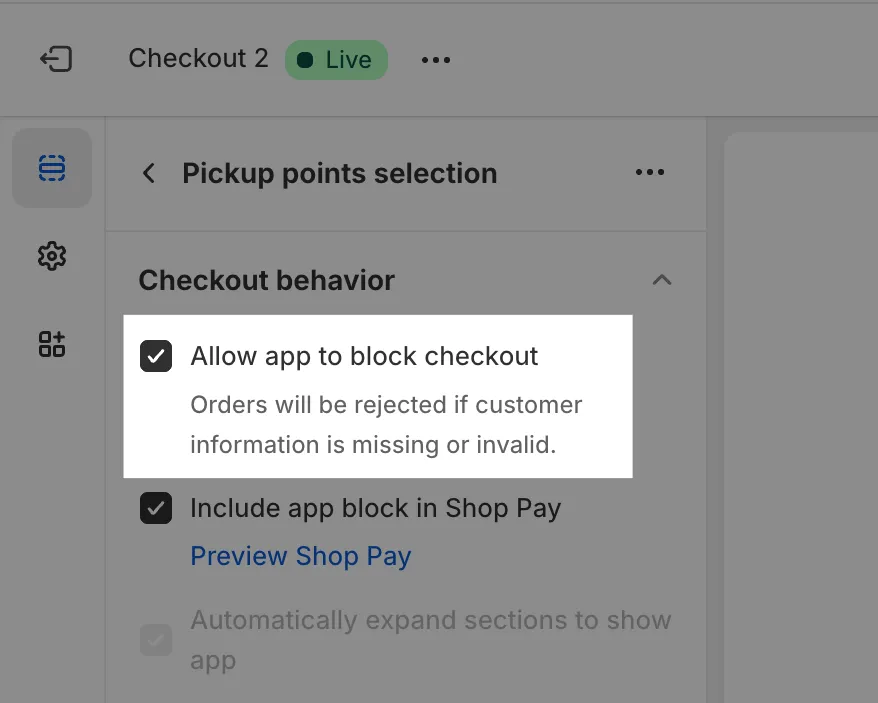
4. The checkout extension failed to load
Section titled “4. The checkout extension failed to load”In rare cases, particularly when the user has a weak internet connection, checkout extensions may not load. This is a limitation of Shopify that is beyond our control. When an extension fails to load during checkout, the user can still proceed with placing an order by selecting the pickup point shipping method without choosing a specific point. To address this issue, we recommend enabling both of suggested solutions.
If you would like us to investigate further, please contact us and send affected Order URLs.
Please keep in mind that when using a checkout extension, there will always be a small percentage of orders without a pickup point due to #4.
Solutions
Section titled “Solutions”Currently, we have two solutions to address this issue. We recommend enabling both.
Option 1: Block checkout if a pickup point is not selected
Section titled “Option 1: Block checkout if a pickup point is not selected”You can enable Checkout rule powered by Shopify Functions to prevent checkout from being completed if a pickup point is not selected. Since Shopify Functions work server-side, this solution is more reliable than the other options. To enable this feature, go to Atlas Pickup Points > Settings and at the bottom under Checkout blocking, check Block orders with missing pickup point and click Save.
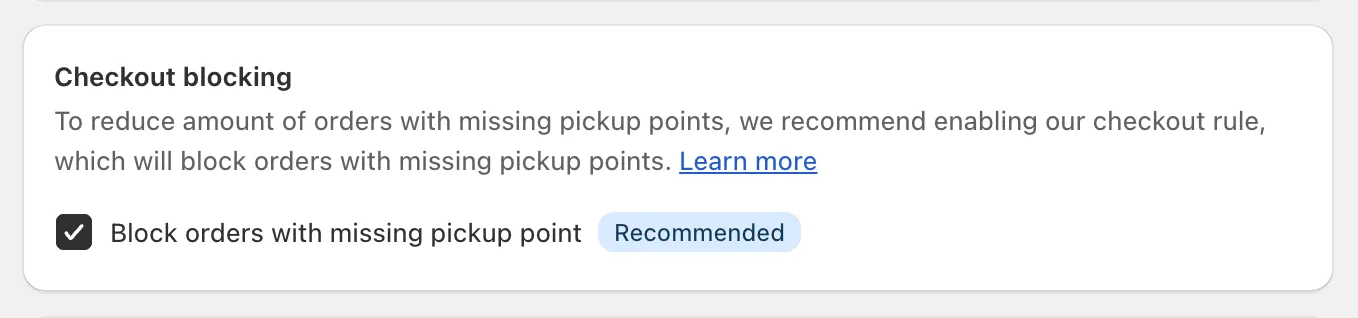
When this rule is enabled, buyers using Apple Pay will see a payment error and will be prompted to select a pickup point inside Shopify Checkout. After selecting a pickup point, they can proceed with the payment via Apple Pay or another payment method.
Option 2: Show pickup point selection on the thank you page
Section titled “Option 2: Show pickup point selection on the thank you page”Requires: Thank You Page Extensibility
To ensure that all orders have a pickup point selected, you can add a Pickup Point Selection extension to the thank you page. This way, users will be prompted to select a pickup point after completing the checkout process. To enable this feature, go to Checkout > Checkout Editor and add the Pickup point selection block to the thank you page. This option requires Thank You Page Extensibility to be enabled.
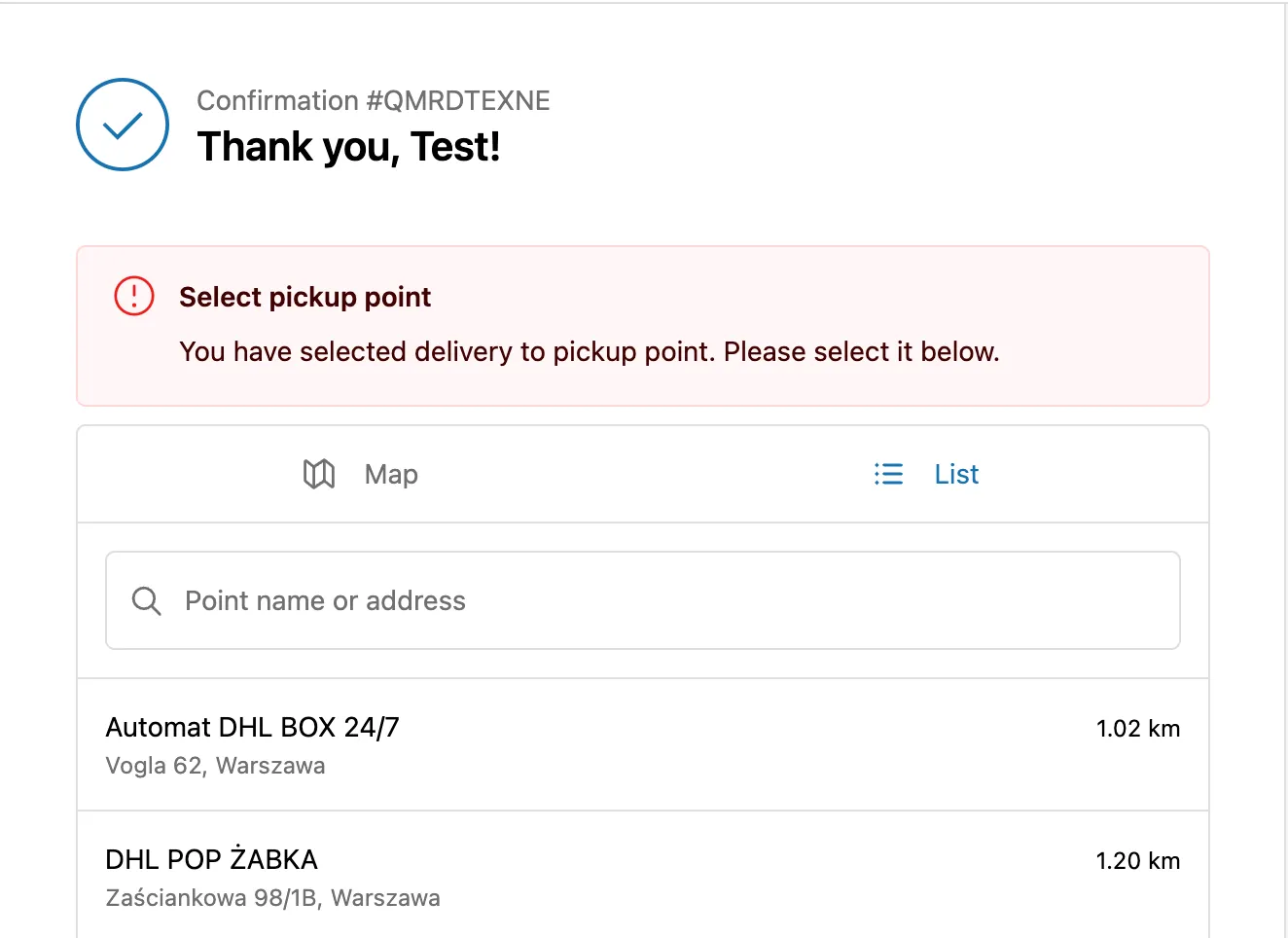
Please keep in mind that this solution is not 100% foolproof, as users can still close the browser window before selecting a pickup point. Also there is small chance that the extension won’t load due to a weak internet connection.
Pickup point selection on the Thank you page is visible only to users, who did not select a pickup point during the checkout. If a user has already selected a pickup point during checkout, they will not see the selection on the thank you page.
Selecting a pickup point on the thank you page is final. Also, after refreshing the page it is no longer possible to select the pickup point.